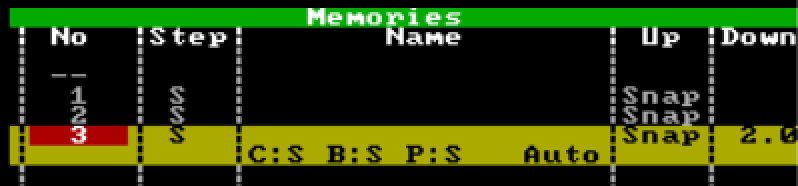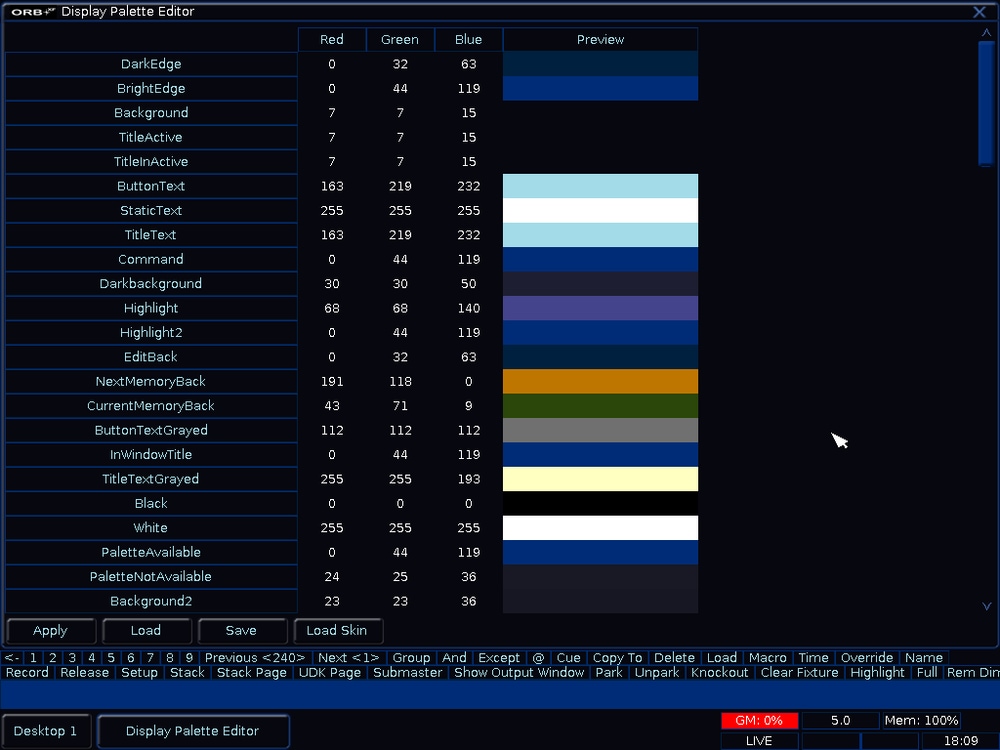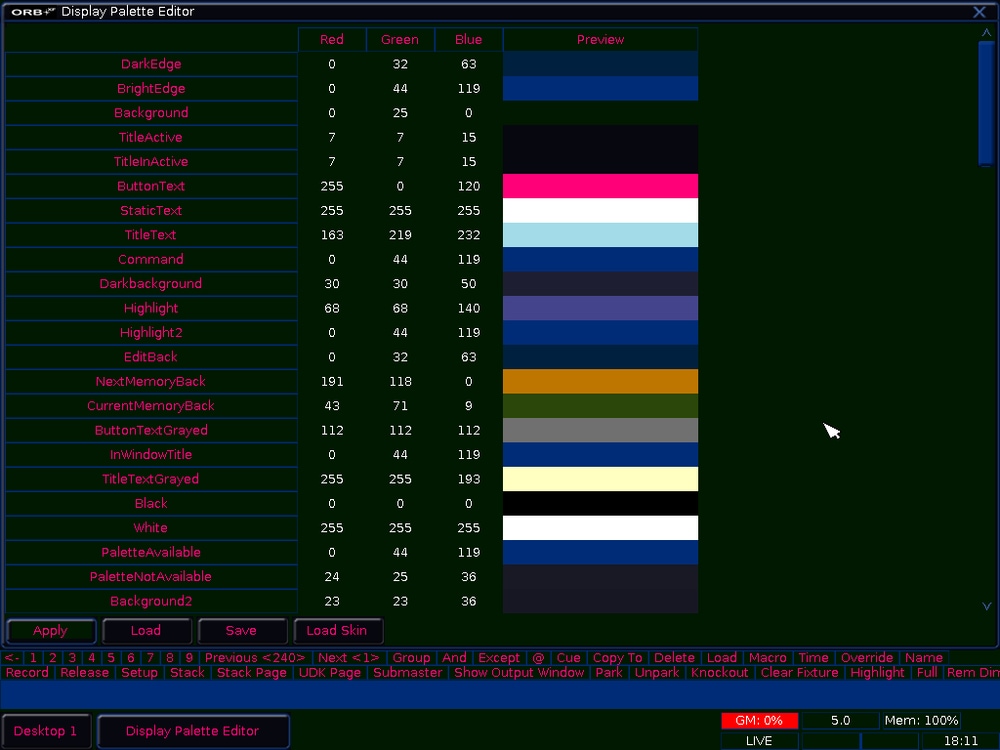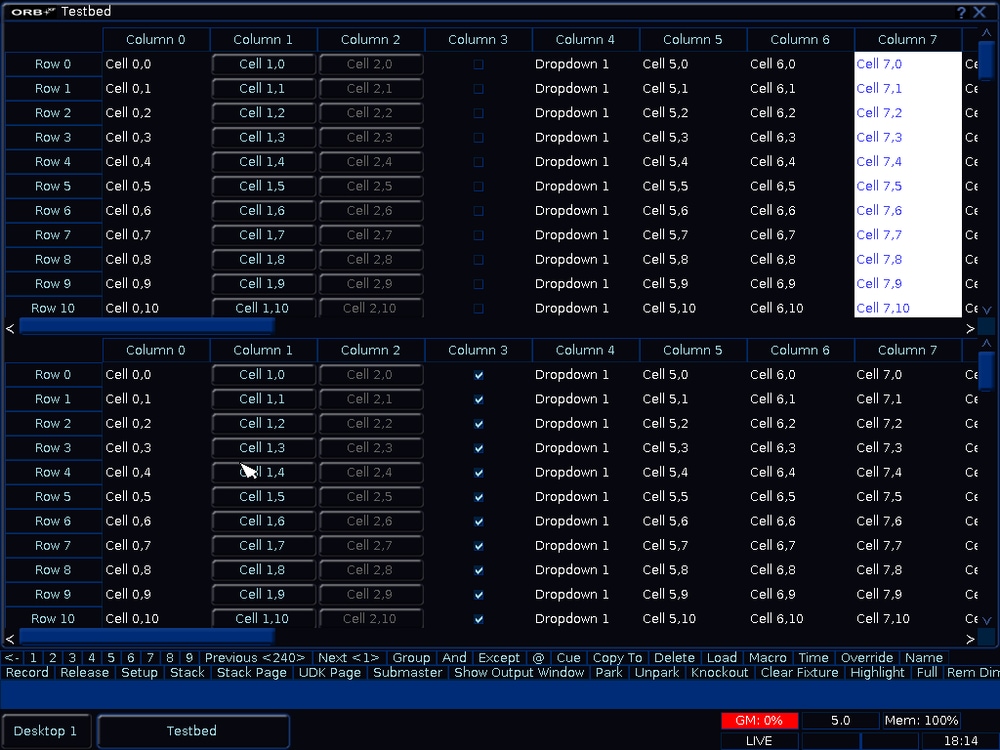-
Posts
56 -
Joined
-
Last visited
-
Days Won
4
Archie D last won the day on August 7
Archie D had the most liked content!
About Archie D
- Currently Viewing Forums Index
- Birthday January 20
Location
-
Location
Worcestershire, UK
Archie D's Achievements
-
Hi @barefootcoder, I'm assuming you're working on a Jester 24/48, or a 12/24? Unfortunately, this isn't possible on those consoles due to the trigger functionality not being present. You'll simply have to press the GO button twice quickly. However, the answer is different if you are on a console that's on the ML side of things (Jester ML, ML24, ML48). If you are on a Jester ML console, you can do the following: 1. Go to the cue that you'd like to then program addition cues to snap down and fade down. 2. Bring the fixture you'd like to snap down to an intensity of 0. 3. Ensure 'Down' is 'Snap'. Then hit Program to store that cue, after selecting which memory to record to. 4. Now bring the other fixtures down to an intensity of 0. 5. Define a 'Down' fade time. 6. Use the 'Special' tab on the front panel to tap 'Trigger'. This will change it to 'Auto', which will be an instant follow-on from the previous cue. You can then hit program again. In Run mode, after hitting the GO button on the snap-down cue, the fade-all down cue will automatically follow. An example of this is what I've created below, where cue 1 is the state where all those fixtures are up, cue 2 is bringing a single fixture down in a snap, and cue 3 is an auto-follow of a fade of 2 seconds bringing everything else down: I hope this helps.
-
Archie D started following OSC usage , Bug and crash on flx s48 - ZerOS 8.0.0 and Display tweaking
-
Hi @Alexandre, apologies for the late reply but I thought it was worth sharing this. Thank you for providing your show file. You're correct, the crash behaviour is related to Move on Dark being used in Playback 7. Upon further investigation of your show file, cue 3 in Playback 7 contains the 'Smooth' effect (E5 to be precise) applied to fixtures 2-9 and 49-54. After messing around with Move on Dark and only enabling specific attributes (position, effect, etc.), it appears that Move on Dark is looking forward in the cue stack (from cue 1 & 2) and is attempting to apply an intensity effect (Smooth) to fixtures that are at an intensity of 0 in that cue (essentially - those fixtures have no intensity values to modify by the effect / have had no intensity instructions as their intensities are not set in that cue and the previous ones - tracking is enabled). Note that 'Smooth' is an intensity based effect, which is likely the reason for the crash behaviour from what I can see. Instead of disabling Move on Dark generally for the whole playback, in ZerOS we have the option to disable certain parts of it, ensuring you don't lose out on any advantages of using Move on Dark e.g. with colour and position in sacrifice of effects to prevent crashing. To do this, you'll need to turn off the effect attribute for Move on Dark for the specific cue(s) that are causing you problems with Move on Dark so the console ignores any effects that may cause issues for that cue specifically. You could alternatively go the simple route - disabling effects in Move on Dark for the whole playback instead of just individual cues, but that will result in (for example) position based effects not being taken into account by Move on Dark, meaning effects such as 'Circle' won't be applied in dark - you will see them apply from 0 effect size to their defined effect size for that cue over the defined fade time as the fixture's intensity is brought up. You can, however, resolve this*. Disabling Move on Dark for effects only on specific cues: In the 'Settings' column in the cue stack, tap 'Add' on the cue you wish to disable effects with Move on Dark Tap 'Don't Move Effect' so it has a red indicator as opposed to a blue one (red is 'activated/selected', blue is not) Tap 'OK' Effects with Move on Dark has now been disabled for just that cue. When launching into this cue, effects will now be applied on the press of GO into that cue. You can do this for every cue that is causing a problem. Disabling Move on Dark for effects only on the entire playback: Hold the 'Setup' key on your console's front panel and tap your playback's flash button On the internal touchscreen (or monitor if using a FLX S48), tap 'Move on Dark' Tap 'Don't Move Effect' so it has a red indicator as opposed to a blue one *By enabling 'Don't Move Effect' for the whole playback in the playback's settings, inside each specific cue's settings referred in my first set of bulletpoints, that option will now have changed to 'Move Effect' (only for cues within that playback). This allows you to tell the console to look ahead in the cue stack and move the effect-based things for a specific cue anyway, ignoring the playback's general settings for Move on Dark that all effect movements are disabled. An example of this is shown in the image below in the far left column of options: I hope this helps, and I hope your FLX S continues to serve you well. Kind regards Archie
-
The ability to change views within the Output Window between 20 or 24 fixtures is possible with channel width located in 'Window Setup', but only for Solution / XL, Leapfrog 48/96, Orb, OrbXF and SCD Server Pro. This button is on the top bar of the Output Window, but unfortunately (as far as I can see), it is not available for FLX, FLX S or ZerOS Server. In response to your original question, you may be thinking of the 'Hide Unpatched' option within this popup window that will stop any unpatched fixtures being shown in the Output Window perhaps? See below:
-
Archie D changed their profile photo
-

Control fixtures Intensity & Colour via a custom Program
Archie D replied to MD1125's topic in FLX S24 & FLX S48
I mean.. not to lead too far away from the post's original topic with my message below, but if we're on the topic of analysing ZerOS... relatively recently I loaded ZerOS up and had a play around. I'm not sure if it has been discussed before, but I discovered that ZerOS used to have (or still has - I just cannot seem to find it) a partial theme editor for the external monitor's UI appearance.. in newer versions it seems to have disappeared though. This was on ZerOS version 7.8.2.39, so that software version was released just nearing the end of 2016 and was the last available one for Frog 2. I also found a "Testbed" window, which was most definitely for development purposes of displaying cells, buttons, tickboxes, dropdowns, and other UI elements that need to be presented by the software. Below, I've attached three screenshots that I took today to show here. The first two relate to the "Display Palette Editor" (theme editor, one screenshot is the default view and the other is when I'd edited some colours such as the background to be green and button text to be pink) and "Testbed" for UI elements. P.S. admins - I apologise if sharing this isn't allowed for development reasons, please delete my post if that is the case Safety notice - if you somehow find this on your console (I won't say how I got these windows, to prevent any misuse of it or people potentially making mistakes) - I definitely don't recommend changing any values at all, because when resetting the desk, it won't reset these values. -

Control fixtures Intensity & Colour via a custom Program
Archie D replied to MD1125's topic in FLX S24 & FLX S48
@MD1125, thank you very much for sharing and outlining this. Analysing network traffic.. I wouldn't have figured that out straight off! That's really interesting to see how ZerOS handles inputs from the mobile apps. I recognise the Z88R part of the string - presumably meaning "Zero 88 Remote". When I opened some of the obfuscated files that ZerOS contains (built on a linux system), most begin with "Z88C" from what I remember, presumably meaning "Zero 88 Console", so I can see the links starting to form... -

Control fixtures Intensity & Colour via a custom Program
Archie D replied to MD1125's topic in FLX S24 & FLX S48
Ah, @Davidmk, I do apologise for posting over your post, the forum page didn't update for me showing your post when you posted it while I was writing mine. Archie -

Control fixtures Intensity & Colour via a custom Program
Archie D replied to MD1125's topic in FLX S24 & FLX S48
Hello @MD1125, Welcome to the Zero 88 forum. Yes, this is correct. The ZerOS Monitor and Remote apps rely directly on the console, therefore all processing when performing actions on the remote apps is done on the console itself, and rather not your own device apart from sending the x and y coordinates like you say. I believe this unfortunately won't be directly possible, as ZerOS only accepts communication to the console via the methods @kgallen outlined regarding MIDI and OSC, however the FLX S is unable to use MIDI as it doesn't have a physical port. This is correct as well, however I am going to highlight 'Macros' as a part of this. There are two types of Macros within ZerOS. Fixture Macros, and User Macros. Fixture Macros are available on the FLX S, but User Macros aren't. On the other hand, if you did have access to User Macros for example on a full size FLX (max 240 macros) or a Solution (max 400 macros), you could theoretically: Record -> Tap 'Macro' -> Select a macro to record to -> Keys -> Type the syntax commands you would like (Keys will also record presses such as 'Home') -> Tap 'Macro' again to stop recording -> Tap 'Clear' to clear the syntax line. If you use Solution for this, you need to instead tap the Macro's MFK to stop recording I think. Doing this is of course rather painful, and will only let you control specific fixtures at specific levels you have already programmed into the console, and if using the full size FLX it will eat into your macro count relatively quickly (max 240) depending on how you use this, but it will allow you to control the macro you have just programmed via the OSC protocol, which you could use in your own codebase as you wish to control the intensity levels of specific fixtures. For example, if I then programmed a macro via the following: Record -> Macro -> Macro 1 -> Keys -> '1 thru 10 Home' -> Macro I could then execute that exact combination of key presses on the console by firing a command over the OSC protocol: /zeros/macro/1 (if I recorded it as Macro 1). You could record singular colours using Macros as well. I am aware that you are on the FLX S, and that this unfortunately won't be possible for your console regarding User Macros, but I thought I would take the chance to share this information in case it is of use for the future for you (who knows...). It definitely isn't the best way of doing things, but it is a little workaround that I found to partially work. So, in answer to your question, you could fire 1 enter @100 enter, but just not on the FLX S. -
Thank you, that's brilliant to see that there will be a new ZerOS build soon. I look forward to it!
-
Hi @Worcester RGSTech, Please find the fixture personality file attached. Regards SL-H7 _ SL-H12.ift
-

Easy Way to import patch @ existing shows
Archie D replied to Oliver_74's topic in FLX S24 & FLX S48
Hi @Oliver_74, Just to be absolutely sure, do you mean importing an entire patch consisting of (for example) dimming channels, and LED fixtures, or do you mean you want to import a custom fixture profile into your patch, replacing a previous profile or adding a new one? If you mean that you wish to import an entire patch into an existing show file, this is unfortunately not possible within ZerOS. The patch must be edited within the show file. It may be of use making the patch, then saving as a separate file onto the root of a USB stick, however if you build new cues in one file, they will not carry over to the other, resulting in both (or more if multiple) eventually becoming out of sync with each other. -

Easy Way to import patch @ existing shows
Archie D replied to Oliver_74's topic in FLX S24 & FLX S48
Hi Oliver, Yes, when loading show files in any capacity, show data is removed from the console's memory and replaced with the contents of the requested file to load. I'm not sure of a way to import a patch into an existing show file without this happening, I don't think it is possible, unfortunately. An alternate method, however - you could note down each patch configuration in a spreadsheet, and when the time comes, edit the existing patch in the desk to align with your spreadsheet data. Additionally, if you're not already aware, you are able to edit show files using the PC emulator, Phantom ZerOS. This will allow you to load a show file into Phantom ZerOS, in your case - edit the patch, re-save onto USB and load back into the physical desk when you are at the venue. This can be a massive save on time for when you don't have access to the physical desk, helping with your swap-overs. Regards. -

Easy Way to import patch @ existing shows
Archie D replied to Oliver_74's topic in FLX S24 & FLX S48
Hi @Oliver_74, You can import patches (without other show file data such as memories) via Setup -> Load -> Select File -> 'Setup Only' or 'Setup & Palettes', which will load the console's setup (including patch, defaults, settings etc.), and palettes if specified. Be aware that when loading files, it clears the previous show file on the desk, so make sure to create a backup. You could create some 'sample' patch files by setting the patch up, and saving that file. Then, once you load one of those files, you can start programming straight away with your patch loaded in from a 'sample' file you created. If you select 'Load Complete Show', it will load all data contained within that show file. If you mean that you want to import a specific part of the patch into another show file's patch, this is unfortunately not possible. Hope this helps. -
Is it CSC you are thinking of? (https://www.ctrelectronics.co.uk/csc-show-control.php)
-
OSC is really useful from my perspective for when you just want to run your show off one main control centre, but not having lights + sound (and possibly projection) all programmed in on a singular machine. If that one machine goes down, you've lost all lights, all sound and all projection. Whereas, if you run lights separately with the computer controlling sound and projection, while a lighting console is controlling LX separately, if the main computer goes down then you still have light on stage and can control that independently. Something like this can be done with OSC via QLab (with Network Messages) however QLab does require a license for this, or using something like Multiplay (another sound + projection cue-based tool) as @Neil Macmillan has used, is another option that is free to use (but still very very good!). So, if you are looking for a cue-based solution and you use a Mac, QLab is probably the best option (you could have a "magic sheet" as @Davidmk has, using Cue Carts within QLab). These "cue carts" can fire Network Messages over OSC to trigger certain cues on the LX console, like a soundboard but for lights. However, if you use Windows, Multiplay is also a good option (not sure about cue carts on it though). If you're on a Mac and instead of using QLab, you want to use Multiplay, you could run it via Wine but this won't run natively on your Mac and I'm not sure if OSC would work with how Wine handles things, but it could be worth a try. Unfortunately QLab on Windows isn't an option as it is developed primarily on the Apple platform, and so relies on Apple infrastructure for features such as AppleScript integration. QLab Network Message Cues - https://qlab.app/docs/v5/networking/network-cues/ QLab Cue Carts - https://qlab.app/docs/v4/general/cue-carts/ If you do use Multiplay, I very much point you to Neil's video! (I used it myself when having a play with OSC over Multiplay to my Phantom ZerOS setup, so thank you very much Neil for making that video). Best of luck with what you want to do with OSC.
-

JesterML LCDs blank [still backlit] and MFK lcd top row malformed
Archie D replied to Archie D's topic in Jester Range
--Rewritten for clarity-- Thank you, I do look forward to the news of this, apologies that I was no use of advice. My issue, with the help of others, was thought to be a section of a ribbon cable had come partially disconnected or loose, not allowing data to come through fully to the LCDs.. if not at all while still being back-lit. Not sure if that is the case or not but we shall hopefully find out, I still have yet to open my Jester ML yet again to find the issue.. been a bit busy over the holidays! Issue hasn't happened in some time though, still keeping an eye out for it.