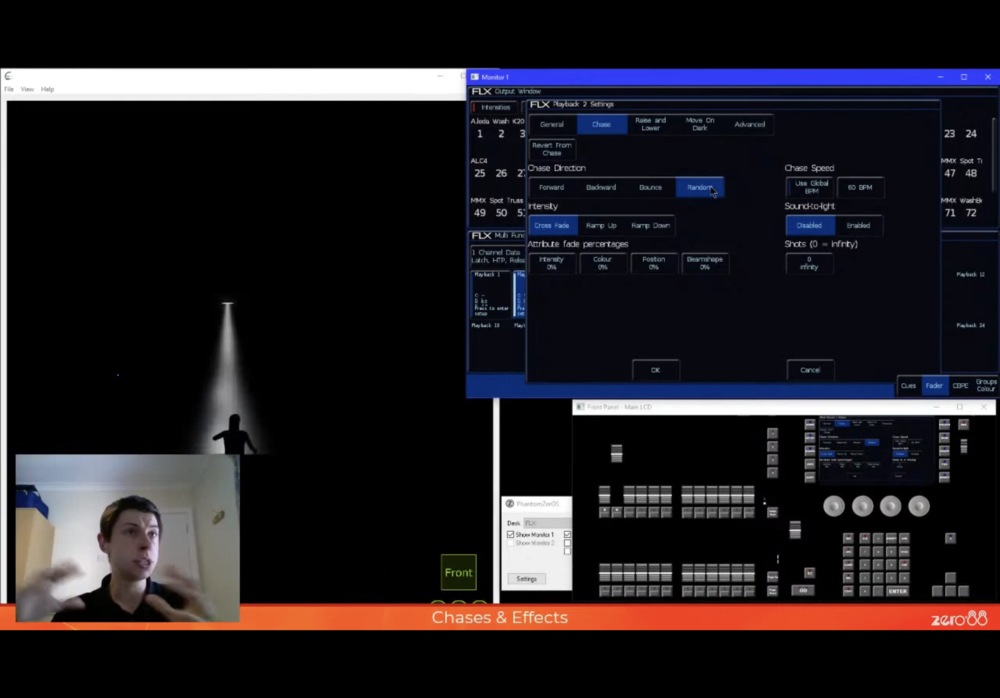-
Posts
3,292 -
Joined
-
Last visited
-
Days Won
85
Everything posted by Edward Z88
-

Sunstrips / Matrix / many DMX Chanels using
Edward Z88 replied to van den abbeele Eric's topic in General Discussion
Hi Eric, Yes, when you need to use fixtures in the high channel count modes, you will very quickly eat up universes when you are using a number of fixtures. Hence why FLX is available up to 16 universes of DMX output for these large channel count situations. Edward -
Hi Kevin, Thanks for looking into this. Worth mentioning FLX would be compatible with monitors with an HDMI input, however a DVI to HDMI cable would be required, rather than DVI to DVI. Cheers, Edward
-

Sunstrips / Matrix / many DMX Chanels using
Edward Z88 replied to van den abbeele Eric's topic in General Discussion
Hi Eric, Currently ZerOS doesn’t have “sub-fixtures” meaning you are best to patch a fixture on the console per pixel. Edward -
Hello, Welcome to the Zero 88 Forum. We are currently working with @van den abbeele Eric to get his French translation on our website. In the meantime, Eric may be able to give you a copy. If you have any questions let me know. Edwarc
-
Hi Kevin, P-Cap and Projective Capacitive are the same thing - basically means it will feel more like a smart phone touchscreen, allowing for multi-touch, rather than the feel of your resistive touchscreen. Regarding aspect ratio, FLX doesn't mind 4:3 or 16:9, so it is up to you which you'd prefer. Regarding resolution, FLX can support 1920 x 1080, but will auto adjust and accept the standard resolutions. Looks like the max resolution of iiyama's 15.6" is 1366 x 720, which is fair enough. Most of these integrate a USB hub, which is always nice too. Edward
-
Hi Kevin, Just had a quick look... https://iiyama.com/gl_en/products/touchscreens/all/all/#/filter/category:4 (After getting side tracked by the 86" 4K touchscreen!!) Looks like if you want wide screen they do some 15.6" capacitive touchscreens if you want something a little smaller. Edward
-
Hello, Yes, FLX S24 was released in 2017, and is still regularly recieving software updates bringing new features and enhancements. The latest software for FLX S24 is ZerOS 7.9.7, which can be downloaded from our website below... https://zero88.com/zeros#download Bonjour, Oui, le FLX S24 est sorti en 2017 et reçoit toujours régulièrement des mises à jour logicielles apportant de nouvelles fonctionnalités et améliorations. Le dernier logiciel pour FLX S24 est ZerOS 7.9.7, qui peut être téléchargé à partir de notre site Web ci-dessous ... https://zero88.com/zeros#download Edward
-
Hi Mark, Great, glad to hear it. The below resources should get you started... https://www.zero88.com/live http://support.zero88.com/Consoles/FLX-S/ If there’s anything else you need let me know. Hope this helps, Edward
-
How to’s added to my to-do list! Cheers Edward
-
Hi Mark, If you program a completely blank cue (as it sounds like you have in playback 1 to use as macro triggers), there won’t be a fade time displayed, as that cue itself has no information for intensities to change. Triggers and releases uses the cue fades, so if you need to customise the timings, you’ll need to put dummy intensity information into each of your macro cues - you could do this by just patching an extra dimmer channel you don’t need, and just have it fade on and off from 0% to 1%. This will bring the fade time controls back for you to configure. Hope this helps, Edward
-

Intensity Chase whilst adding Colours over the top
Edward Z88 replied to Mark Alington's topic in FLX S24 & FLX S48
Great glad you’ve got that working. Sure - any other questions let us know. Edward -

Intensity Chase whilst adding Colours over the top
Edward Z88 replied to Mark Alington's topic in FLX S24 & FLX S48
Updated -

Intensity Chase whilst adding Colours over the top
Edward Z88 replied to Mark Alington's topic in FLX S24 & FLX S48
Yes - what would be best is to just remove the legacy products for now. Will do that shortly. Just to give you a heads up, we will soon be bringing our manuals online. As this is done, information on the knowledge base will also be transferred and included in the relevant parts of the manual. The knowledge base will then be surplus to requirements. Edward -

Intensity Chase whilst adding Colours over the top
Edward Z88 replied to Mark Alington's topic in FLX S24 & FLX S48
Done: http://support.zero88.com/1963020271 -

Intensity Chase whilst adding Colours over the top
Edward Z88 replied to Mark Alington's topic in FLX S24 & FLX S48
(I have updated the topic title just to make it a little more specific) -

Intensity Chase whilst adding Colours over the top
Edward Z88 replied to Mark Alington's topic in FLX S24 & FLX S48
Hi Mark, To do this, you can program your chase which will control just the intensity of the fixtures, and you can then program playbacks that just control colour. The simplest way to do this, is firstly push up the intensities of all your fixtures to full, and then record this to a playback fader. Then push this playback fader up, so the fixtures come on in their default colour (white). Then select the fixtures and choose the colour you wish to store, and then press and hold RECORD. From the Record Options window that opens, ensure SmartTag is disabled, indicated with a blue stripe. If it is enabled (red stripe) the console will include intensity with your colour. You just want colour to be stored, not intensity, that way intensity can be controlled by the chase playback separately. Then tap the flashing playback button you wish to store your colour to. Then repeat this process for all of your colours. You won't need to press and hold RECORD each time, as once SmartTag is disabled in the Record Options it will stay disabled until you enable it again. If you cannot see a SmartTag button in the Record Options window, see below... http://support.zero88.com/1014189311 Then double tap CLEAR, and program your intensity chase, ensuring not to include any colour information. Once you have done this, you should find you can raise your chase playback, and introduce colours over the top using your colour playbacks. You will probably find you want to enable fader controls colour on the colour playbacks. To do this, press and hold SETUP and tap your colour playback's button, and then choose Colour under fader controls, so that it has a red stripe. Fore more information, see below... http://support.zero88.com/1011405471 To turn SmartTag back on for future programming, press and hold RECORD, tap SmartTag so it has a red stripe, and then tap RECORD to save and close the window. Hope this helps, if you have any questions let me know. Edward -
Hi All, We had a suggestion to post an announcement here, just to ensure forum users are aware. Zero 88 has completed a series of training sessions which were live streamed on YouTube, Facebook and Twitter. These are now available to watch “on demand” via social media, or here: https://zero88.com/live For more information, see below... https://zero88.com/news/live-streamed-training-sessions-now-available-on-demand As always if you have any questions let us know. Edward
-
Hi Kevin, A good place to start with Capture is by using one of the predefined performance spaces - you can drag in a proscenium stage for example and define all the dimensions. That’s definitely something you have to get the hang of! I tend to have an overhead window, a front on window, a rendered window (shortcut Ctrl-X) and the settings window. The front on window I then toggle sometimes to the side on view depending what I’m doing. Hope this helps, Edward
-
The nice thing about Capture, is it is pretty “plug and play”, when you have your console and laptop in IP range. If you want to be lazy, just connect your laptop and console to a router, and then the laptop and CITP protocol on the console can both just be set to DHCP with no need to configure IP addresses. You then just need to match your patch. See the article below on how to configure your console to communicate with our demo files... http://support.zero88.com/1004254221 If you want to connect Phantom with Capture on the same PC, as we were doing for the training, see below... http://support.zero88.com/988883201 I personally really like Capture, and find it easy to use - I have been using visualisation software for quite a while now though. Drag in the truss, drag pieces and they snap together, then drag in your fixture, snap to the truss, copy it, and duplicate it across X, Y or Z axis with even spacing. If you have any questions let me know. Edward
-
^That isn’t a great example, as it looks like the forum has compressed the image too!
-
-
Hi Kevin, Thanks for the feedback. We did have an issue with background noise in the FLX session. Hopefully you should find the audio of the others is better? We deliberately made the front panel window small as it wasn’t needed (other than for pushing up faders) - the buttons required to be pressed were named in the session. At 720p resolution the external monitor window seems to be clear for me in the videos. Some of the small fonts are a little broken but still legible. Any questions let me know. Edward
-
Hi Kevin, Apologies you didn’t see these. They were very popular and it would have been great for you to have joined us. We certainly can for any future sessions. We were originally running the sessions over Zoom. We then live streamed them, so they are now available to watch back, so the main thing is you haven’t missed any content! Cheers, Edward
-
Hi Kevin, These were announced on the home page of the website, and also on our social media channels. Take a look at https://www.zero88.com/live for more information. Hahaha!! No I think I’ll avoid the Zero 88 lockdown facial hair. I’ve been Edward.