-
Posts
2,518 -
Joined
-
Last visited
-
Days Won
35
Posts posted by Jon Hole
-
-
Dear All,
Zero 88 Fixture Library version 37 has now been released.
For full information, please visit: http://zero88.com/software/library
This release contains 9529 fixtures from 344 different manufacturers. For a list of fixtures in the library please click here.
The library is released in 2 formats:
- Full version for desks running ZerOS software (ORB Series, Solution series, FLX Series, and Leap Frog 48 & 96).
- Filtered version for other Zero 88 desks. This removes data that is not used by these other desks, so that the file is smaller. When using a floppy disk (original Frog series, Illusion 500) it is recommended that the floppy disk be freshly formatted before using it.
Download & Installation
The correct format of the library for your desk can be downloaded by clicking the product name below.The library (.ift file) should be placed in the root directory of the floppy disk or USB stick.
ZerOS desks (FLX, FLX S, ORB Series, Solution series and Leap Frog 48 & 96)
To load this file into your console extract it to the root of a USB stick and plug into your console. Then tap SETUP, tap "Load File", then select the GFT.ift file.FROG2
To load this file into your console extract it to the root of a USB stick and plug into your console. Then tap SETUP, tap "Load File", then select the GFT.ift file.JesterML & JesterTL
The fixture library is installed on the desk at manufacture, however this can be updated from USB if required in Setup -> Update Fixture Lib -> Update Library.Frog Series and Illusion 500
Use 'Common Fixture Manager' (included in the Fixture Tools download) to select the fixtures you wish to use, and save this as a file to a floppy disk.Diablo
The fixture library is used with the Diablo Fixture Manager PC software.Sirius 250/500
Use the Fixture Type Editor to import fixture types from the fixture library, and then use the ‘Export Sirius UFT’ function (under the ‘File’ menu) to generate data in the correct format for the Sirius 250/500.Further details of assigning fixtures on the desk to fixture types in the fixture library can be found in each desk’s operating manual.
Additional Fixtures
If you need a fixture type which is not in the library, please read the following thread: -
We’re hoping to have news about our whole website in a few months time - work in progress - I’ll make sure this is included!
-
On 1/2/2019 at 9:48 AM, stowedout said:
Christmas was just a shadow of its former self without a calendar!
I hope it didn't spoil your Christmas too much!
On 1/2/2019 at 10:16 AM, kgallen said:You could have at least given us Tyler with jet-lagged panda eyes...
That's a relatively regular occurrence!
Thinking hats are on for next December 🙂
(although we've got April Fools day to think of first!).
-
-
Hi ikopesorda,
The latest apps need ZerOS 7.9.4 or later to run successfully. I've updated the Promotional Text on the App Store to reflect this more clearly.
Apple allow you to reload an old version of an App by using iTunes. Please take a look at this link. Around half way down, there's a heading "What if the new version of the app is compatible with your device but, you still want to use the older version?" - hopefully this will be what you need. https://www.igeeksblog.com/how-to-re-install-older-version-of-apps-on-iphone-ipad/
-
Hi Herman,
The battery is located on the main circuit board, inside the console and attached to the bottom panel. When you replace the battery, please be aware you will once again see the same warning the first time you turn on the console - don't worry about that.
If you'd like a diagram of which screws to remove to get inside the console, please email our Service Manager, Keith, who can send this through to you - KeithRogers@Eaton.com
-
-
Unfortunately this is one of the reasons we were so delayed in releasing the Apple Watch app - we had to completely redesign how the app worked when Apple made the change Edward explains. As long as the console, phone and watch are on the same wireless network, they don't have to be near each other - so you can keep your phone in your bag / hidden away if you're going up a ladder / into the roof (and the "hide UI" button will ensure no buttons are accidentally pressed whilst it's there).
-
-
Hi jb07,
Make sure you're following the instructions on the Release Notes. What you have described is not how you do a software update. You need to turn the console on without the USB stick, then plug it in, and go to SETUP > Load
Jon
-
Zero 88 are pleased to announce updates to the ZerOS Apps ("ZerOS Remote" and "ZerOS Monitor"). These are now live on Apple's App Store for iOS devices, and will go live tomorrow on Google Play for Android devices.
Apps can be downloaded from:
These updates include:
- Major improvements in stability and performance
- Apple Watch functionality ("ZerOS Remote" for iOS only)
- Improved display scaling
- Improved multitouch support for Colour Picker, Image Picker and Pan/Tilt Grid
- Various other minor updates
- Updated T&C (viewable by opening the app and clicking "About")
More information can be found at zero88.com/software/zeros
If you have any questions, please don't hesitate to contact us at the office. Our contact details are:
email: support@zero88.com
phone: 01633 838088Best Regards,
-
2 hours ago, alibab963 said:
Never mind, it eventually worked and is now running 7.9.4 smoothly.
 thanks
thanks
Now you're there, future updates should be much easier just be "loading" new the software into ZerOS 👍
-
20 hours ago, jb07 said:
I have send an email, what is new with this version ?
Email sent
-
15 hours ago, martin-144 said:
is there a maximum resolution the FLX does support?
Hi Martin, ZerOS max resolution is currently 1920x1080
-
Hi Harry,
There's a list of significant changes available here: http://support.zero88.com/988876801
There's also a PDF download at the bottom, which might be worth printing and keeping with the console.
Jon
-
Hi Matthew,
There are two key "angles" for why ZerOS consoles should be connected to a dedicated LAN:
- Guaranteeing "show critical" data: Ethernet based DMX protocols (Art-Net, sACN) have very little security or error correction which means we can't guarantee the smooth running of your show if another device chooses to join the network and output conflicting packets.
- Cybersecurity: In the background, ZerOS is running a distribution of Linux. This has not been developed to guarantee the relevant Cybersecurity requirements to sit on an internet connected network. For example, two years from now, we can't guarantee you're console is running software with the latest patches to be secure.
Eaton take Cybersecurity very seriously - you can read more about this here: eaton.com/fr/en-gb/company/news-insights/cybersecurity
All the best,
Jon
-
On 11/5/2018 at 5:57 AM, MatthewD said:
The screen graphics on some of the external devices of our FLX S is very pixelated and unclear to read. This includes with the External Monitor (DVI), Phantom ZerOs (on the PC), iPad, and iPhone.
Please can you upload (or email) me some photographs showing the pixelation?
14 hours ago, MatthewD said:The 1024x768 resolution must be what is causing the pixelated image on the external monitor, and also the iPad. I'm guessing it's the same image used for both, just stretched over the external monitor, and again on the iPad?
No, it's not the same image - ZerOS Monitor will use the device's native resolution (usually halved if it's "retina") to draw the output. Therefor, you may see more/less content on a tablet than you will on the physical monitor output of a console. The physical monitor outputs of FLX S48, Solution Series and ORB XF are each limited to 1024*768. The full size FLX and any Remote Monitor (on any console) do not have this resolution limitation.
14 hours ago, MatthewD said:Are there any plans to improve the resolution of this image?
I'm interested in seeing the photos first to understand exactly where the problem is.
14 hours ago, MatthewD said:The Phantom ZerOS has a cleaner more native pixel allocation, except for the Front Panel window, which is almost unreadable, even at full maximised state. (please see screen shot attached).
Phantom ZerOS will scale the LCD on the front panel based around the rest of the console layout - this is why there's also an option to "Show LCD" as a separate window at the correct resolution.
8 hours ago, kgallen said:Sorry Zero88 chaps...
That's OK... it's certainly on the list of things to revisit, but the console software itself comes first! 🙂
-
Hi,
The “Pause” button is also the back button - press it twice to go back a cue (and then one more time for each additional cue you want to go back).
In “Cue Settings” oh can set trigger to “Auto with” or “Auto after”. Choosing either of these options displays a wait time.
Hope this helps,
Jon
-
Split conversation - other posts can be found here:
-
57 minutes ago, darklingChaz said:
is there a possible an api that can be called? (I'm assuming that the app must interact in some fashion)
There's no API for the app - behind the scenes, our apps work more like a "Remote Monitor" - with the console doing all the processing, and the app purely displaying what the console defines and sending touch X/Y coordinates back to the console.
57 minutes ago, darklingChaz said:Or plans to add functionality to that effect?
We're investigating various options, including MIDI over USB & Ethernet, OSC, Art-Net triggers etc - but none of them are currently timetabled (and, therefor, not guaranteed).
-
Hi Chaz,
Currently there's no way to trigger the console other than via the console itself, or via one of our Apps.
The full size FLX includes MIDI Show Control, MIDI Timecode and Close Contact support.
Jon
-
Dear All,
Zero 88 Fixture Library version 36 has now been released.
For full information, please visit: http://zero88.com/software/library
This release contains 8457 fixtures from 325 different manufacturers. For a list of fixtures in the library please click here.
The library is released in 2 formats:
- Full version for desks running ZerOS software (ORB Series, Solution series, FLX Series, FROG2 and Leap Frog 48 & 96).
- Filtered version for other Zero 88 desks. This removes data that is not used by these other desks, so that the file is smaller. When using a floppy disk (original Frog series, Illusion 500) it is recommended that the floppy disk be freshly formatted before using it.
Download & Installation
The correct format of the library for your desk can be downloaded by clicking the product name below.
The library (.ift file) should be placed in the root directory of the floppy disk or USB stick.
ZerOS desks (ORB Series, Solution series, FLX and Leap Frog 48 & 96)
To load this file into your console extract it to the root of a USB stick and plug into your console. Then tap SETUP, tap "Load File", then select the GFT.ift file.FROG2
To load this file into your console extract it to the root of a USB stick and plug into your console. Then tap SETUP, tap "Load File", then select the GFT.ift file.
JesterML & JesterTL
The fixture library is installed on the desk at manufacture, however this can be updated from USB if required in Setup -> Update Fixture Lib -> Update Library.
Frog Series and Illusion 500
Use 'Common Fixture Manager' (included in the Fixture Tools download) to select the fixtures you wish to use, and save this as a file to a floppy disk.
Diablo
The fixture library is used with the Diablo Fixture Manager PC software.
Sirius 250/500
Use the Fixture Type Editor to import fixture types from the fixture library, and then use the ‘Export Sirius UFT’ function (under the ‘File’ menu) to generate data in the correct format for the Sirius 250/500.
Further details of assigning fixtures on the desk to fixture types in the fixture library can be found in each desk’s operating manual.
Additional Fixtures
If you need a fixture type which is not in the library, please read the following thread: -
1 hour ago, kgallen said:
Solo is something I've not used before. Any gotchas?
It's available on the flash button only, without transition times, and not latching - so you probably don't want to be holding the button for too long!!!
-
15 hours ago, kgallen said:
One part will require going from a flashing sequence or effect (colour, intensity) to steady colour briefly and then back to the flashing. I wondered what would be the best way to do this and especially the "steady" bit - can I set up a sequence or effect and for example press and hold a playback button (or UDK) to "freeze" the colours and release to let them get funky again?
The options Edward gives are good. Another option could be to use the "Solo" function. Create one playback to do your "flashing sequence", and a second playback to do your "freeze". Set the flash button of this second playback to "solo". This will only work if you're flashing sequence is flashing randomly and quite fast - meaning you won't notice the "snap" to another playback, it will just look like part of the flashing sequence.


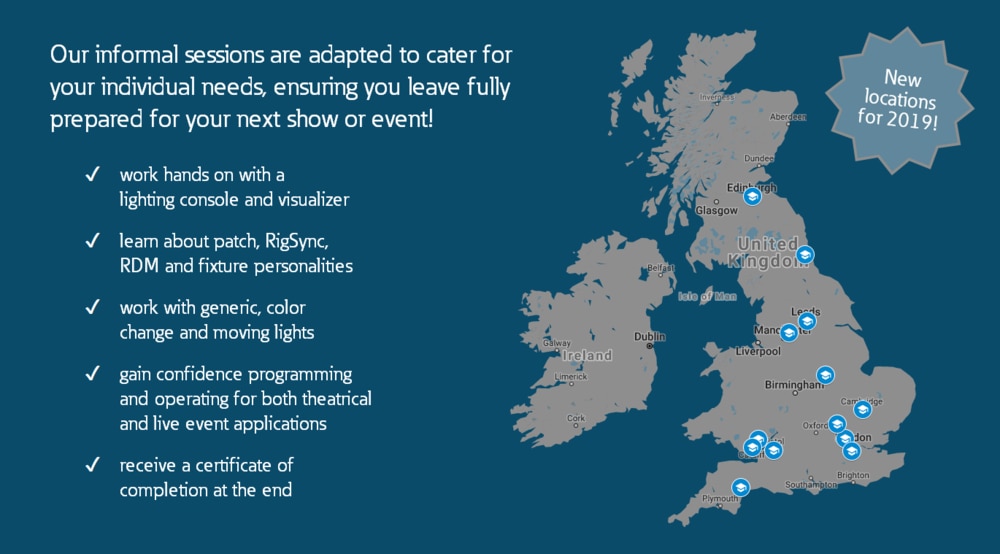

Show us #WhatMatters
in News & Announcements
Posted
We’re excited to announce Show us #WhatMatters - a photo competition with many awards of Amazon vouchers and ZerOS Universe Upgrades!
For info & T&Cs, visit zero88.com/photos