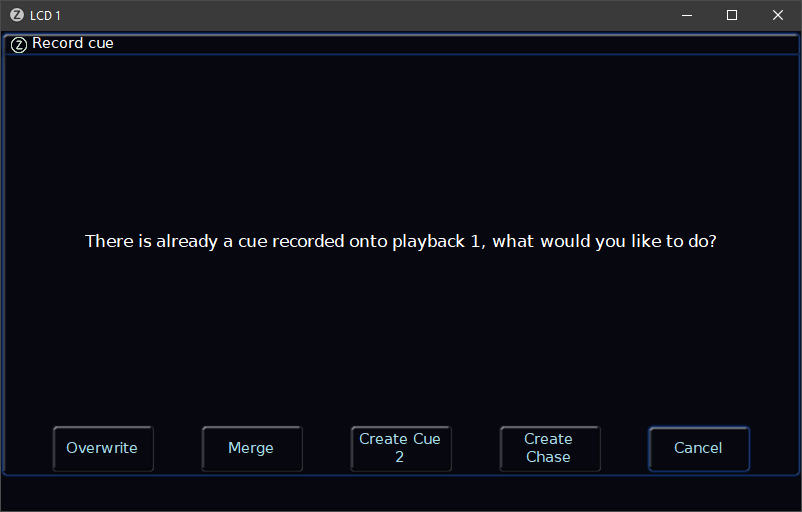-
Posts
3,258 -
Joined
-
Last visited
-
Days Won
78
Everything posted by Edward Z88
-
Yes it is. Art-Net and sACN functionality is the same across all ZerOS consoles. The only difference is the number of DMX channels you can output over Ethernet. No problem. To clarify, you will be able to configure the device remotely if you just use Art-Net. What you cannot do, unless the device supports Art-Net 4, is use sACN for DMX over Ethernet, and use Art-Net for the configuration over Ethernet. Hope this helps, Edward
-
Hi @HenryYandell Welcome to the Zero 88 Forum. There are currently no plans to bring this to Solution/Leapfrog consoles. Leapfrog and Solution consoles are combined on Phantom ZerOS, and so have the black background of the Solution consoles. Edward
-
Hi @van den abbeele Eric For an introduction to Art-Net and sACN connectivity on FLX, I’d recommend watching the training session below… For information on configuring sACN, please see the link below… https://zero88.com/manuals/zeros/setup/universes/streamingacn For information on IP addresses and subnets, including Class A, B & C, see the link below… https://zero88.com/manuals/zeros/networking/ip-addressing For information on configuring ZerOS Network Settings, see the link below… https://zero88.com/manuals/zeros/networking/zeros-network-settings This is an example way of configuring your FLX and Swisson gateway: Connect the devices together with a single Ethernet cable Enable sACN on FLX (SETUP -> Universes -> sACN -> Enabled), and set the IP address to 10.0.0.1, with a subnet of 255.0.0.0 Configure the Swisson to an IP address of 10.0.0.2, also with a subnet of 255.0.0.0. This may be called “Class A” on the Swisson. On the Swisson, you will be able to configure the DMX outputs to output sACN universe 3 and 4. You should be able to do this via the Swisson’s web server, by connecting the device to a PC via Ethernet. You will need to configure the PCs IP address to 10.0.0.3, with a subnet of 255.0.0.0. You will then be able to type “10.0.0.2” into the PC’s web browser. You may also be able to configure the Swisson’s sACN settings from FLX, if the Swisson supports Art-Net 4. See the link below for more information… https://zero88.com/manuals/zeros/setup/devices/art-net-devices By default, FLX will send desk universes 3 and 4 to sACN universes 3 and 4 respectively I hope this helps. If you have any questions, please let me know. Edward
-
Hi @van den abbeele Eric As @martin-144 mentions, there is currently no dedicated way of configuring a UDK to not be included when recording a cue. However, if you record cues with SmartTag disabled, only values that you manually adjust will be recorded, and values coming from cues and UDKs will be ignored. The other potential option, if you could Park channels 37 and 38. See the link below for more information… https://zero88.com/manuals/zeros/user-definable-keys/advanced-udks/parking Hope this helps, Edward
-

how this new Update 7.10 is going ? Well ?
Edward Z88 replied to van den abbeele Eric's topic in FLX
Hi David & Ed, Thanks for the feedback. Sorry to hear this. Glad to hear the update to 7.10 was pretty smooth for you. You’ll get used to the Beamshape split in time! As a general rule, any parameter that “cuts into” the beam of light is a Shape parameter. Lenses and other functions are Beam parameters. This issue was logged as reference number ZOS-8721, and as per the release notes, should be fixed in ZerOS 7.10. Selecting a fixture, should now take you to the first parameter page for an attribute. If this isn’t the case, let me know which fixtures you are having difficulty with, and I’ll take a look. Edward -

Using a playback as a referenced submaster.
Edward Z88 replied to STPartington's topic in FLX S24 & FLX S48
Hi Stevie, No problem at all - makes sense. If there’s anything else we can help with, just let us know. Edward -

No option for Turn into Chase when programming cues
Edward Z88 replied to Klaas's topic in Solution & Solution XL
Hi Klaas, By "chase's button", I mean the physical button below the playback that has a chase recorded onto it. In ZerOS 7.9 and later, the ability to record multiple steps into a single cue was removed. Instead, you can now record multiple cues onto the "submaster" faders. If you haven't seen it already, I'd recommend watching the video below... Very sorry to hear this. Thank you very much for attaching the debug file from your console. We are currently aware of a potential crash on Solution consoles running ZerOS 7.10, related to viewing the Fixture Levels window. Our software team are currently investigating this. I have shared your debug file with them, to aid in their investigations. If you wish to roll back your console's software to ZerOS 7.9.9, which is the previous software version, this can be downloaded from the link below... https://zero88.com/storage/downloads/607844fa-0fdf-401a-9e42-29c8fac4e7bf/ZerOS-7.9.9.5.zip Installation instructions are available here... https://zero88.com/manuals/print?manual=zeros&type=section&content=zeros-software Would you be able to email me a copy of your current show file to support@zero88.com? If so, please provide a description of which cues and fixtures seem to be causing you problems, and we will investigate. If you have any questions, please let us know. Edward -

No option for Turn into Chase when programming cues
Edward Z88 replied to Klaas's topic in Solution & Solution XL
Hi @Klaas Welcome to the Zero 88 Forum. You should receive the following pop-up, when recording onto a playback which already has a single cue stored on it... If you are seeing something different, would you be able to take a picture of this and share it with me? Would you also be able confirm your current software version? To do this, hold the SHIFT button, and tap your chase's button, to manually step through each cue of the chase. Hope this helps, Edward -

Using a playback as a referenced submaster.
Edward Z88 replied to STPartington's topic in FLX S24 & FLX S48
Hi Stevie, I'm keeping well thanks. Sounds great! Essex sounds rather close to the sea and London for ballooning! Good question. No it won't. Move On Dark only reads ahead to data stored in cues further down the cue stack. However if you needed a workaround, let's say that in cue 11 you need to trigger playback 1. Let's say that cue 10 does not use the lights in playback 1. In cue 10, you could trigger a cue "0.5" for example in playback 1, which is an empty cue, however can prepare your lights for cue 1. Cue 11, could then trigger cue 1 in playback 1, and you will simply see intensity raised, as cue "0.5" would have already run and prepared the colour, beam, shape and position. Hope this helps, Edward -
Hi Eric, Thanks for voting for your top topics. You can already copy multiple cues to a new location. Please click the link below for more information... https://zero88.com/manuals/zeros/cues-playbacks/copying Hope this helps, Edward (I have deleted your unnecessary posts)
-

Using a playback as a referenced submaster.
Edward Z88 replied to STPartington's topic in FLX S24 & FLX S48
Hi Stevie, Good to hear from you! How are you? You could do this by simply triggering the playback from a cue in the Master Playback each time you need it. Your cues in the master playback therefore wouldn't "reference" the playback, they would just tell it to be triggered. For example, let's say you have a single cue programmed on playback 1, that you wish to use regularly throughout the show on your Master Playback. Whenever you wish to do this, you will be able to program an almost empty cue on the Master Playback. You can then go into the cue's settings, and configure it to trigger playback 1. The next cue would then need to be configured to release playback 1. The reason I say that the cue that triggers playback 1 needs to be almost empty, is because if it is completely blank, with no intensity information at all, fade times will not be available for the cue. However, you will need these to govern the fade in time of the playback that's being triggered. You may therefore want to just add a fixture in at 1%, to ensure you have some information in it, to allow you to configure fade times. For information on triggering and releasing playbacks from a cue, please see the link below... https://zero88.com/manuals/zeros/cues-playbacks/cue-settings/cue-macros I hope this helps. If you have any questions let us know. Edward -
Hi @hermionejay Welcome to the Zero 88 Forum. As per @Ed75's suggestion, have you tried plugging your USB drive into a Windows PC? If so, can you see the USB drive in File Explorer? Edward
-
Salut Romrom, Pas de problème, heureux d'apprendre que vous avez pu mettre à jour vos repères. Hi Romrom, No problem, glad to hear you were able to update your cues. Edward
-
Hi Sven, Thank you for the suggestion. This would also benefit Phantom ZerOS users that do not have a touchscreen laptop. I have logged this on the system as reference number ZOS-10879. Many thanks, Edward
-
Salut Romrom, Si vous souhaitez mettre à jour tous vos repères avec une nouvelle valeur d'obturation pour vos appareils, vous pourrez le faire en effectuant une mise à jour de suivi. Pour ce faire, allez dans la première cue de votre pile de cue, puis sélectionnez les appareils requis. Ensuite, définissez leurs paramètres de faisceau sur les valeurs requises. Ce serait alors une bonne idée d'enregistrer cela en tant que palette Beam, de sorte que vous ayez un moyen rapide de régler les paramètres aux valeurs requises. Ensuite, appuyez sur le bouton UPDATE et maintenez-le enfoncé. Dans les options, assurez-vous que SmartTatg est désactivé, indiqué par une bande bleue, et assurez-vous que « Track Forwards » est sélectionné, indiqué par une bande rouge. Appuyez ensuite sur le bouton de votre lecture pour mettre à jour le repère dans lequel vous vous trouvez et envoyez les mises à jour via votre pile de repères. Désormais, tous les repères seront mis à jour à partir du premier repère, jusqu'à un repère où le paramètre Shutter a ensuite reçu une valeur. Si vous avez effectué une mise à jour du suivi, mais que seul le premier repère a la valeur d'obturation mise à jour, vous pourrez débloquer la lecture. Pour ce faire, ouvrez les paramètres de lecture en appuyant longuement sur SETUP et en appuyant sur le bouton de lecture. Dans les paramètres de lecture, choisissez "Advanced" en haut, puis choisissez "Unblock", puis cliquez sur OK. Maintenant, répétez le processus de mise à jour de votre premier repère avec la nouvelle valeur d'obturation, et cette fois, il devrait suivre vos repères. J'espère que ça aide. S'il vous plaît, faites-nous savoir comment vous allez. Hi Romrom, If you wish to update all of your cues with a new Shutter value for your fixtures, you will be able to do this by doing a Tracking update. To do this, go into the first cue of your cue stack, and then select the required fixtures. Then set their Beam parameters to the required values. It would then be a good idea to record this as a Beam palette, so you have a quick way of setting the parameters to the required values. Then, press and hold the UPDATE button. From the options, ensure that SmartTag is disabled, indicated with a blue stripe, and ensure that "Track Forwards" is selected, indicated with a red stripe. Then tap your playback's button, to update the cue you're in, and send the updates down through your cue stack. Now, all cues will be updated from the first cue onwards, until a cue where the Shutter parameter was next given a value. If you have performed a tracking update, but only the first cue has the updated shutter value, you will be able to unblock the playback. To do this, open the playback's settings by pressing and holding SETUP, and tapping the playback's button. From the Playback Settings, choose "Advanced" at the top, and then choose "Unblock", and click OK. Now, repeat the process of updating your first cue with the new Shutter value, and this time it should track through your cues. I hope this helps. Please let us know how you get on.
-
Salut Romrom, Vous devrez vous assurer que SmartTag est désactivé, pour vous permettre d'enregistrer ou de mettre à jour les valeurs par défaut d'un appareil. SmartTag se trouve en haut à gauche des options d'enregistrement. Assurez-vous que le bouton a une bande bleue, ce qui signifie désactivé. J'espère que cela t'aides, Hi Romrom, You will need to ensure that SmartTag is disabled, to allow you to record or update a fixture's default values. SmartTag can be found top left of the Record Options. Ensure the button has a blue stripe, meaning disabled. Hope this helps,
-
Hi Alex, Would you be able to take a picture of this screen, and email it to support@zero88.com? If so this will aid us in understanding what may be going on. Edward
-

possible shortcut key gadget on FLX S24/S48 :)
Edward Z88 replied to Ed75's topic in FLX S24 & FLX S48
Hi Ed, Thanks for sharing this! I have looked into the Stream Deck but haven't had a play with one myself. Sounds like a great idea. Feel free to post some pictures of your set up here if you'd like to. Edward -
Hi Alex, Thank you for the information. Please select the fixture, and then tap the COLOUR key. Then tap "Wheels" at the bottom of the external monitor, to view the Wheels desktop. What do the onscreen wheels display at the top of the window? If you drag the onscreen wheels, do the values change correctly? Are your encoder wheels working correctly with other fixtures? That is correct. If you use a standard monitor with a mouse, or a single-touch touchscreen, you will not be able to fan colours across the colour picker. Colour picker fanning is done by using 2 points of contact within the colour picker, and so a multitouch screen is required. Alternatively, you could use a tablet running the ZerOS Monitor app, as this will also allow you to use multitouch on the colour picker. If you have any questions, please let me know. Edward
-
Hi Alex, The Orb section of the forum is still available, so I have moved this topic... https://zero88.com/forum/forum/136-orb-orb-xf/ Please see the link below, for information on controlling multicell fixtures... https://zero88.com/manuals/zeros/controlling-fixtures/multicell-fixtures Would you be able to talk me through the steps you are taking? Once you have selected a fixture, for example "10 Enter", the encoder wheels can be used to control all cells together. If you move the "Red" encoder wheel, what happens? To select an individual cell, you can then type "10 . 2 Enter" for example. If you are using the Colour Picker on an external touchscreen that does not support multitouch, you will not be able to fan colours across your fixtures. Edward
-
Hi Ed, When you record a parameter onto a playback, and enable Fader Controls, the fader will crossfade the parameter from its current value, to the recorded value. If Pan/Tilt are currently at default, the fader will therefore fade you from 50% to the recorded value. You could therefore update the default for the fixture's Pan and Tilt to 0%. That way your playback faders would have control from 0% to 50%, with the fixtures in their original default position when the fader is at 50% travel. Information on editing fixture default values here... https://zero88.com/manuals/zeros/controlling-fixtures/defaults Tip - record your fixture's Pan and Tilt at 0% in a position palette. Then apply your new position palette, and then update the fixture's defaults. That way, the fixture's default value will reference the position palette. This allows you to easily update the palette, to change the fixture's defaults. Hope this helps, Edward
-
Hi Philip, Thank you, we will reply to your email shortly. Edward
-
I think @Davidmk has hit the nail on the head here - it sounds to me like there is zoom information recorded in the intensity playback. Therefore when you raise the intensity playback, the zoom will always go to the value that is stored in the cue, replacing the zoom value that had been controlled by your Zoom playback. When you want to start getting specific about what gets recorded where, I'd recommend disabling SmartTag in the Record Options. Therefore bring up the intensity of your fixture. Then press and hold RECORD, and from the Record Options window ensure that the SmartTag button is disabled, indicated with a blue stripe on the button. You can then tap the button below the playback fader you wish to use for the fixture's intensity. Then double tap CLEAR select the fixture, and then adjust only the Zoom parameter to the level you need it. Then tap RECORD, and tap the button below the fader you wish to control Zoom. Then go into the settings of this playback, and enable Fader Controls Beam. This will give you 2 independent playbacks - one for the fixture's intensity, and the other for Zoom. Hope this helps, Edward
-
Hi Philip, Thank you for following my instructions. When you say it didn't start, how long did you leave the console with its LEDs chasing? Were any USB or network devices connected? If possible, please email us a picture of your console's System Information window to support@zero88.com, to allow us to investigate further. To access this window, please tap the Z/Shift key, and choose System Information from the touchscreen. Edward
-
Hi Terry, Thanks for the information. Really sorry to hear this. Would you also be able to confirm the software version currently running on the console? You can find this by tapping the Z/Shift button, and choosing System Information from the internal touchscreen. The latest software for FLX S consoles is ZerOS 7.10. Edward